Charge a account funding transaction with the iframe checkout on your website
Learn how to perform an account funding transaction where you do not save the customer's card for future use. Or perform an account funding transaction where you save the customer's card to use in a one-click checkout.
1. Create the checkout in the payment gateway
The first step is to perform a POST request to the payment gateway to create a checkout, with the payment type, amount, currency, and required attributes.
Here is an example request to create a checkout for an account funding transaction.
curl https://eu-test.oppwa.com/v1/checkouts \
-H "Accept: application/json" \
-H "Content-Type: application/x-www-form-urlencoded; charset=UTF-8" \
-d "entityId={channelId}" \
-d "amount=20.00" \
-d "currency=EUR" \
-d "paymentType=DB" \
-d "integrity=true" \
-d "merchantTransactionId=P123" \
-d "billing.street1=Grillparzerstr 18" \
-d "billing.city=Munich" \
-d "billing.country=DE" \
-d "billing.postcode=81675" \
-d "[email protected]" \
-d "customer.ip=2001:8a0:7f4b:1b00:dd4e:2bf6:1fb8:56af" \
-d "customer.givenName=John" \
-d "customer.surname=Smith" \
-d "customer.phone=34667666666" \
-d "customer.merchantCustomerId=CUST01" \
-d "merchant.city=Vancouver" \
-d "recipient.givenName=Jane" \
-d "recipient.surname=Smith" \
-d "recipient.state=QC" \
-d "recipient.country=CAN" \
-d "recipient.accountNumberType=RTN_AND_BANK_ACCOUNT" \
-d "recipient.accountNumber=1234567890" \
-d "recipient.birthDate=1985-01-01" \
-d "recipient.phone=0123456789" \
-d "customParameters[TransactionTypeIdentifier]=F07" \
-d "customParameters[DateOfFunds]=250901" \
-d "customParameters[AdditionalTrace]=ABC123" \
-d "customParameters[CreditSenderName]=John Smith" \
-d "customParameters[CreditSenderAddress]=Grillparzerstr 18|Munich|BAV|DEU|81675" \
-d "customParameters[CreditSenderCity]=Munich" \
-d "customParameters[CreditSenderState]=BAV" \
-d "customParameters[CreditSenderCountry]=DEU" \
-d "threeDSecure.challengeIndicator=04" \
-d "customParameters[CRMCustomerID]=CUST01" \
-d "customParameters[OrderID]=SP-00100" \
-d "customParameters[PaymentType]=AFT" \
-d "customParameters[3DS2_enrolled]=true" \
-d "customParameters[3DS2_flow]=challenge" \
-d "testMode=EXTERNAL" \
-H "Authorization: Bearer {auth_token}"curl https://eu-test.oppwa.com/v1/checkouts \
-H "Accept: application/json" \
-H "Content-Type: application/x-www-form-urlencoded; charset=UTF-8" \
-d "entityId={channelId}" \
-d "amount=20.00" \
-d "currency=EUR" \
-d "paymentType=DB" \
-d "integrity=true" \
-d "merchantTransactionId=P123" \
-d "billing.street1=Grillparzerstr 18" \
-d "billing.city=Munich" \
-d "billing.country=DE" \
-d "billing.postcode=81675" \
-d "[email protected]" \
-d "customer.ip=2001:8a0:7f4b:1b00:dd4e:2bf6:1fb8:56af" \
-d "customer.givenName=John" \
-d "customer.surname=Smith" \
-d "customer.phone=34667666666" \
-d "customer.merchantCustomerId=CUST01" \
-d "merchant.city=Vancouver" \
-d "recipient.givenName=Jane" \
-d "recipient.surname=Smith" \
-d "recipient.state=QC" \
-d "recipient.country=CAN" \
-d "recipient.accountNumberType=RTN_AND_BANK_ACCOUNT" \
-d "recipient.accountNumber=1234567890" \
-d "recipient.birthDate=1985-01-01" \
-d "recipient.phone=0123456789" \
-d "customParameters[TransactionTypeIdentifier]=F07" \
-d "customParameters[DateOfFunds]=250901" \
-d "customParameters[AdditionalTrace]=ABC123" \
-d "customParameters[CreditSenderName]=John Smith" \
-d "customParameters[CreditSenderAddress]=Grillparzerstr 18|Munich|BAV|DEU|81675" \
-d "customParameters[CreditSenderCity]=Munich" \
-d "customParameters[CreditSenderState]=BAV" \
-d "customParameters[CreditSenderCountry]=DEU" \
-d "threeDSecure.challengeIndicator=04" \
-d "customParameters[CRMCustomerID]=CUST01" \
-d "customParameters[OrderID]=SP-00100" \
-d "customParameters[PaymentType]=AFT" \
-d "standingInstruction.type=UNSCHEDULED" \
-d "standingInstruction.mode=INITIAL" \
-d "standingInstruction.source=CIT" \
-d "createRegistration=true" \
-d "customParameters[3DS2_enrolled]=true" \
-d "customParameters[3DS2_flow]=challenge" \
-d "testMode=EXTERNAL" \
-H "Authorization: Bearer {auth_token}"Replace the example values with your values and replace the {channelId} and {auth_token} with your API credentials.
Here is a table with information about the parameters in this request.
Account funding transaction request parameters table
This table includes the parameters for the iframe checkout and the account funding transaction parameters required by the Card Schemes.
Key | Example Value | Value Format / Options | Mandatory |
|---|---|---|---|
entityId | {channelId} | AN32 | Yes |
amount | 100.00 | N10.N2 | Yes |
currency | EUR | A3 | Yes |
paymentBrand | MASTER | VISA, MASTER, and so on, as in Gateway documentation | Yes |
paymentType | DB |
| Yes |
integrity | true | Boolean, checkout security | Yes |
merchantTransactionId | ABC123 | AN..255 | Recommended |
billing address | Yes for 3DS | ||
customer details | Recommended | ||
merchant.city | Vancouver | ANS13 | Yes |
recipient.givenName | Jane | AN48 | Yes |
recipient.surname | Smith | AN48 | Yes |
recipient.state | QC | ANS..3 | Mandatory for: Mastercard Send Funding to US and Canada |
recipient.country | CAN | A3 | Mandatory for: Mastercard Send Funding to US and Canada |
recipient.street | 123 Street Road | ANS..25 | Mandatory for: Mastercard Send Funding to US and Canada |
recipient.city | Vancouver | ANS..15 | Mandatory for: Mastercard Send Funding to US and Canada |
recipient.postcode | L4J 1V1 | ANS..10 | Mandatory for: Mastercard Send Funding to US and Canada |
recipient. accountNumberType | RTN_AND_ BANK_ACCOUNT | Indicates type of recipient's account. Possible values are: OTHER RTN_AND_BANK_ACCOUNT IBAN EMAIL PHONE_NUMBER BAN_AND_BIC WALLET_ID SOCIAL_NETWORK_ID | Yes |
recipient. accountNumber | 1234567890 | ANS..50 | Yes |
customParameters[ TransactionTypeIdentifier] | F64 | Possible values are: F07 - Funding General Person to Person Transfer F08 - Funding Person to Person Transfer to Card Account F52 - Funding General Transfer to Own Account F54 - Funding Payment of Own Credit Card Bill F61 - Funding Transfer to Own Staged Digital Wallet Account F64 - Funding Transfer to Own Debit or Prepaid Card Account | Mandatory for: Mastercard Send Funding transactions |
customParameters[ CreditSenderName] | John Smith | AN..30 | Yes |
customParameters[ CreditSenderAddress] | Grillparzerstr 18|Munich| BAV|DEU|81675 | AN.. 35 Street|City|StateCode(US Only)|ISO3166 CountryCode|PostalCode | Yes |
customParameters[ CreditSenderCity] | Munich | AN..25 | Yes |
customParameters[ CreditSenderState] | BAV | AN3 | Yes |
customParameters[ CreditSenderCountry] | DEU | AN3 | Yes |
threeDSecure. challengeIndicator | The recommended value is | Yes in UK and EEA | |
customParameters | We recommend adding custom parameters to uniquely identify the customer, order, and purchase type. The custom data you send in these parameters will be returned in the payment response. . | You can use these parameters to pair and match information from the payment gateway with your business systems. You can create an unlimited number of unique and properly-named custom parameters | Recommended |
standingInstruction.type | UNSCHEDULED | To save card for one-click checkout | |
standingInstruction.mode | INITIAL | To save card for one-click checkout | |
standingInstruction.source | CIT | To save card for one-click checkout | |
createRegistration | true | Save card for one-click checkout | Optional |
When you are testing your integration, you can use the following parameters.
| Parameters | Notes |
|---|---|
| customParameters[3DS2_enrolled][3DS2_enrolled] | This parameter is for the test environment only. Set to true for any card to specify that the card is enrolled in 3DS. Or, instead of the 3DS test parameters, you can use 3DS test cards. |
| customParameters[3DS2_flow][3DS2_flow] | This parameter is for the test environment only. Set to challenge to force a 3DS challenge, or frictionless. Or, instead of the 3DS test parameters, you can use 3DS test cards. |
| testMode | This parameter is for the test environment only. Set to EXTERNAL to send the transaction to the acquirer's test environment. Set to INTERNAL to process the transaction in the gateway only. |
For more details on 3DS testing, see the Gateway 3DS testing guide.
For full details of all the parameters, see Checkout request attributes.
Test in the gateway playground
You can test this request in the gateway playground at Gateway documentation for COPYandPAY integration.
Here is some example request data in the gateway playground format.
entityId={channelId}
amount=11.00
currency=EUR
paymentType=DB
integrity=true
merchantTransactionId=P123
billing.street1=Grillparzerstr 18
billing.city=Munich
billing.country=DE
billing.postcode=81675
[email protected]
customer.ip=2001:8a0:7f4b:1b00:dd4e:2bf6:1fb8:56af
customer.givenName=John
customer.surname=Smith
customer.phone=34667666666
customer.merchantCustomerId=CUST11
merchant.city=Vancouver
recipient.givenName=Jane
recipient.surname=Smith
recipient.state=QC
recipient.country=CAN
recipient.accountNumberType=RTN_AND_BANK_ACCOUNT
recipient.accountNumber=1234567890
recipient.birthDate=1985-01-01
recipient.phone=0123456789
customParameters[TransactionTypeIdentifier]=F07
customParameters[DateOfFunds]=250901
customParameters[AdditionalTrace]=ABC123
customParameters[CreditSenderName]=John Smith
customParameters[CreditSenderAddress]=Grillparzerstr 18|Munich|BAV|DEU|81675
customParameters[CreditSenderCity]=Munich
customParameters[CreditSenderState]=BAV
customParameters[CreditSenderCountry]=DEU
customParameters[CRMCustomerID]=CUST11
customParameters[OrderID]=SP-00011
customParameters[PaymentType]=AFT
threeDSecure.challengeIndicator=04
customParameters[3DS_enrolled]=true
customParameters[3DS2_flow]=challenge
testMode=EXTERNALentityId={channelId}
amount=11.00
currency=EUR
paymentType=DB
integrity=true
merchantTransactionId=P123
billing.street1=Grillparzerstr 18
billing.city=Munich
billing.country=DE
billing.postcode=81675
[email protected]
customer.ip=2001:8a0:7f4b:1b00:dd4e:2bf6:1fb8:56af
customer.givenName=John
customer.surname=Smith
customer.phone=34667666666
customer.merchantCustomerId=CUST11
merchant.city=Vancouver
recipient.givenName=Jane
recipient.surname=Smith
recipient.state=QC
recipient.country=CAN
recipient.accountNumberType=RTN_AND_BANK_ACCOUNT
recipient.accountNumber=1234567890
recipient.birthDate=1985-01-01
recipient.phone=0123456789
customParameters[TransactionTypeIdentifier]=F07
customParameters[DateOfFunds]=250901
customParameters[AdditionalTrace]=ABC123
customParameters[CreditSenderName]=John Smith
customParameters[CreditSenderAddress]=Grillparzerstr 18|Munich|BAV|DEU|81675
customParameters[CreditSenderCity]=Munich
customParameters[CreditSenderState]=BAV
customParameters[CreditSenderCountry]=DEU
customParameters[CRMCustomerID]=CUST11
customParameters[OrderID]=SP-00011
customParameters[PaymentType]=AFT
threeDSecure.challengeIndicator=04
standingInstruction.type=UNSCHEDULED
standingInstruction.mode=INITIAL
standingInstruction.source=CIT
createRegistration=true
customParameters[3DS_enrolled]=true
customParameters[3DS2_flow]=challenge
testMode=EXTERNALExample response
Your successful request will receive a JSON response.
Response Example:
{
"result":{
"code":"000.200.100",
"description":"successfully created checkout"
},
"buildNumber":"d7f3057c29b9a26d5151336767387bb393720d7e@2024-10-14 09:16:49 +0000",
"timestamp":"2024-10-15 14:58:46+0000",
"ndc":"702B930F656317E0D29A22D195F75A59.uat01-vm-tx03",
"id":"702B930F656317E0D29A22D195F75A59.uat01-vm-tx03",
"integrity":"sha384-KnYRC1jbE3C9SMGbJ5eU2Gx+AM9PCaApfqS6lk8MpPlvk9jIii4PFu297dPu4wcy"
}From this response, you will need the value of the id and integrity for the next step.
2. Create the payment form on your web page
To create the payment form on your web page, add the following lines of JavaScript and HTML and enter the variables for your checkout and site.
- This script gets the checkout from the payment gateway. Add the
checkoutIdwith the value of theidand add the value ofintegrityfrom the response in Step 1. Replaceanonymouswith the address of your website that loads the COPYandPAY checkout.
<script
src="https://eu-test.oppwa.com/v1/paymentWidgets.js?checkoutId={checkoutId}"
integrity="{integrity}"
crossorigin="anonymous">
</script>
- This HTML displays the checkout. The
shopperResultUrlis a page on your site where the customer should be redirected after payment processing.
<form action="{shopperResultUrl}" class="paymentWidgets" data-brands="VISA MASTER"></form>For example, a checkout script could look like this.
<script src="https://eu-test.oppwa.com/v1/paymentWidgets.js?checkoutId=702B930F656317E0D29A22D195F75A59.uat01-vm-tx03"
integrity="sha384-KnYRC1jbE3C9SMGbJ5eU2Gx+AM9PCaApfqS6lk8MpPlvk9jIii4PFu297dPu4wcy"
crossorigin="https://example.com">
</script>
For example, your checkout HTML could look as follows.
<form action="https://myshop.example.com/paid" class="paymentWidgets" data-brands="VISA MASTER"></form>You can use the same checkout ID multiple times to retrieve a valid payment form. If a customer does not finish the payment and then reloads the page or uses the browser's back button, you do not need to create a new checkout. However, these actions can generate multiple transactions in the system. For example, there can be one or more failed transactions and one successful transaction from the same checkout ID.
The checkout expires in 30 minutes, and after it expires, you must send a new request to create a checkout and use the new checkoutId to create the payment form again.
Customise the payment widgetTo customise the payment widget to match the look of your own site, see this customisation guide and the advanced options guide.
You can also add extra fields to this form, for example, to obtain the customer details during checkout.
To display some sample customisations, go to demo checkouts. You can obtain the code for the demo checkouts at Demo checkouts on GitHub.
Here is an example of a customised iframe checkout with a payment widget for a single payment.
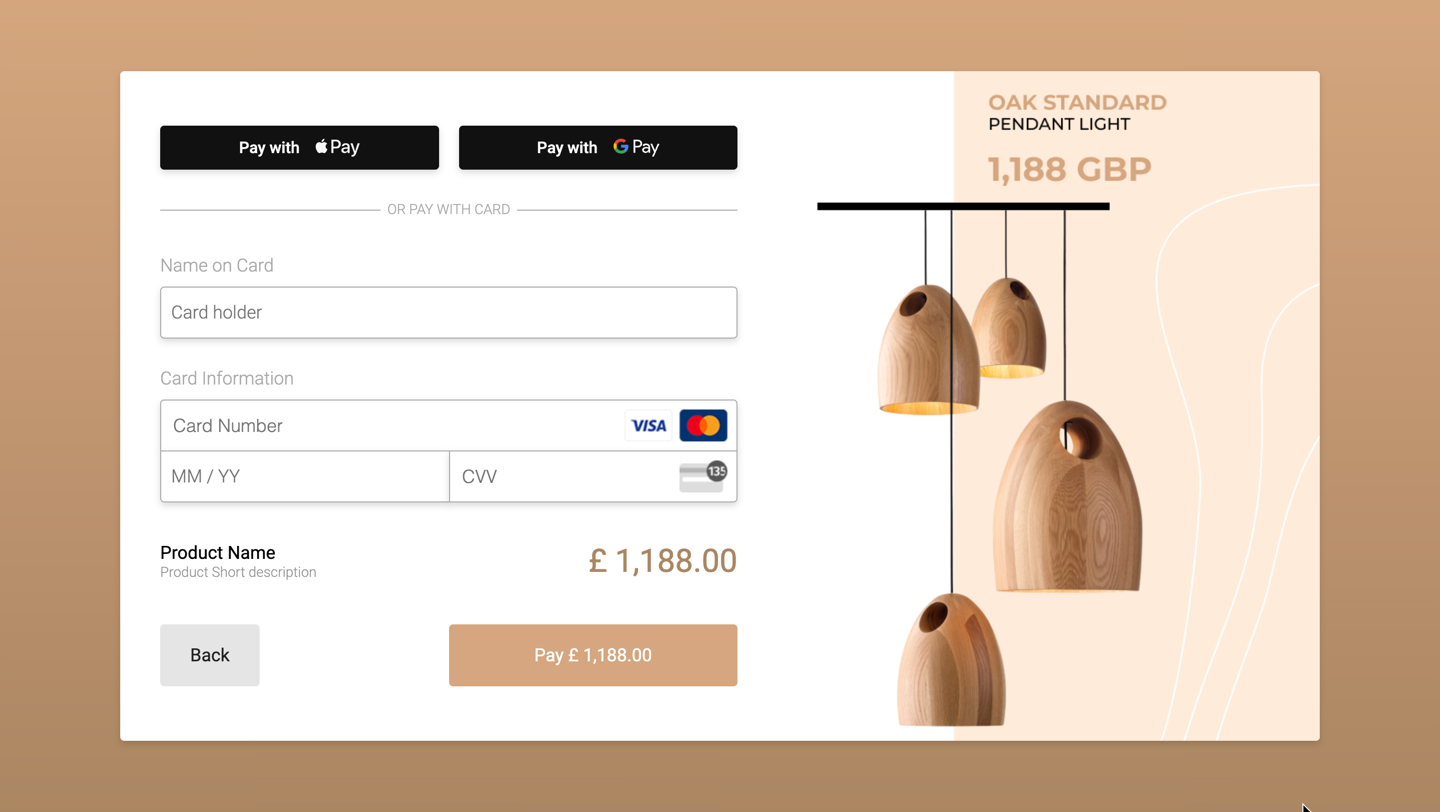
Customised iframe checkout
3. Get the payment status from the checkout in the gateway
When the payment has been processed, CardCorp will redirect the customer to your shopperResultUrl.
To get the payment status, make a GET request to the payment link of your checkout in the gateway, as follows.
curl -G https://eu-test.oppwa.com/v1/checkouts/{id}/payment \
-d "entityId={channelId}" \
-H "Authorization: Bearer {auth_token}"Replace the checkout {id}and the {auth_token} with your values.
A possible example of a payment response is as follows.
{
"id":"8ac7a4a1992b555c01992dd857b21a80",
"processingEntityId":"8ac7a4c890fc748b0190fe6ad56b0241",
"paymentType":"DB",
"paymentBrand":"VISA",
"amount":"110.00",
"currency":"EUR",
"descriptor":"9325.9419.3758 ECOMChannel",
"merchantTransactionId":"P124",
"result":{
"avsResponse":"U",
"cvvResponse":"M",
"code":"000.100.112",
"description":"Request successfully processed in 'Merchant in Connector Test Mode'"
},
"resultDetails":{
"ExtendedDescription":"Successful",
"usedChallengeIndicator":"04",
"clearingInstituteName":"Optimalpayment Test",
"ConnectorTxID1":"2851740990",
"AcquirerResponse":"0",
"CardholderInitiatedTransactionID":"2851740990"
},
"card":{
"bin":"420000",
"binCountry":"US",
"last4Digits":"0042",
"holder":"John Smith",
"expiryMonth":"10",
"expiryYear":"2029",
"issuer":{
"bank":"JPMORGAN CHASE BANK, N.A.",
"website":"HTTPS://WWW.CHASE.COM/",
"phone":"+ (1) 212-270-6000"
},
"type":"CREDIT",
"country":"US",
"maxPanLength":"16",
"binType":"PERSONAL",
"regulatedFlag":"Y"
},
"customer":{
"givenName":"John",
"surname":"Smith",
"merchantCustomerId":"CUST11",
"phone":"34667666666",
"email":"[email protected]",
"ip":"2001:8a0:7f4b:1b00:dd4e:2bf6:1fb8:56af"
},
"billing":{
"street1":"Grillparzerstr 18",
"city":"Munich",
"postcode":"81675",
"country":"DE"
},
"threeDSecure":{
"eci":"05",
"version":"2.2.0",
"dsTransactionId":"b1475a51-d63f-4cac-b18f-b0d08e275038",
"challengeMandatedIndicator":"N",
"transactionStatusReason":"",
"acsTransactionId":"78662c8c-5374-4ae6-9ad3-7c2e238bc8a7",
"cardHolderInfo":"",
"authType":"01",
"flow":"challenge",
"authenticationTimestamp":"202509090939",
"authenticationStatus":"Y",
"acsReferenceNumber":"b04ea28d11294692a29f63d2f5c84bfc",
"dsReferenceNumber":"13db2d60d08c4f6b83de194ca5245e57",
"purchaseDate":"20250909093937"
},
"customParameters":{
"CreditSenderAddress":"Grillparzerstr 18|Munich|BAV|DEU|81675",
"SHOPPER_EndToEndIdentity":"eda37c55b2cbcd5580cab5f784347f98b9667f1948a586f277ecef2d26e9725c",
"TransactionTypeIdentifier":"F07",
"CTPE_DESCRIPTOR_TEMPLATE":"",
"3DS2_flow":"challenge",
"OrderID":"SP-00011",
"CreditSenderName":"John Smith",
"CreditSenderCountry":"DEU",
"AdditionalTrace":"ABC123",
"3DS_enrolled":"true",
"DateOfFunds":"250909",
"CreditSenderCity":"Munich",
"CRMCustomerID":"CUST11",
"PaymentType":"AFT",
"CreditSenderState":"BAV"
},
"risk":{
"score":"0"
},
"buildNumber":"096b1f93729846d036c10a2a916cf98d04aced6e@2025-09-09 00:42:29 +0000",
"timestamp":"2025-09-09 09:39:43+0000",
"recipient":{
"givenName":"Jane",
"surname":"Smith",
"birthDate":"1985-01-01",
"phone":"0123456789",
"accountNumber":"1234567890",
"accountNumberType":"RTN_AND_BANK_ACCOUNT",
"state":"QC",
"country":"CAN"
},
"ndc":"578F803C9B78955D8A398C365FC59227.uat01-vm-tx01",
"source":"OPPUI",
"paymentMethod":"CC",
"shortId":"9325.9419.3758"
}To interpret the payment response, see Transaction results.
There is a request limit for payment status calls, after which throttling will occur. You can send two (2) GET payment requests per minute for each checkout ID.
In the payment response, compare the returned values with the expected values for the following fields: ID(s), amount, currency, brand and type.
After a payment response status check is successful, you cannot use the checkout identifier again. So if you need to get the status, use the Transaction Reports endpoint with the payment id. You will also need the id to manage payments with the Backoffice API.
One-click checkout steps
The initial step to create the first checkout is the same as for a single-payment checkout but with the standingInstruction parameters and the createRegistration flag.
After the payment is made, from the payment response, you will need the card registrationId of each of the cards saved by the customer to create a one-click checkout and collect a repeated payment.
To create a one-click checkout, follow the instructions in section 4. Create a one-click checkout to collect a repeated payment at One-click checkout.
View the technical integration guide
The gateway Integration Guide provides a comprehensive playground with code samples in all major programming languages.
Questions? - Visit our website and chat to our payment experts to learn more about integrating our COPYandPAY iFrame checkout.