Add Apple Pay to your checkout
Apple Pay transactions are credit card transactions in which card information is tokenised and encrypted by Apple.
Request access to Apple Pay as part of your application for your CardCorp merchant account.
This page describes how to implement Apple Pay as part of an integration with the CardCorp payment gateway. To use this type of integration, your acquirer must support the use of Apple Pay through the CardCorp payment gateway.
You can use the gateway's certificate or your own certificate. Using the gateway's certificate is faster and more convenient and you do not need an Apple Developer account.
Use the gateway's certificate
- Inform your Account Manager at CardCorp that you would like to use Apple Pay with the gateway certificate.
- You Account Manager will send you a domain verification file. The file name will be in this format:
apple-developer-merchantid-domain-association - Host it on your web server at the following location, where
DOMAIN_NAMEis your web site domain.https://[DOMAIN_NAME]/.well-known/apple-developer-merchantid-domain-association - Tell your CardCorp Account Manager when you have added the file and they will complete the registration process for you and inform you when it is completed.
- Complete the steps to Add Apple Pay to your integration as described in that section (below).
Obtain your own Apple Pay certificate
If you do not want to use the gateway's certificate, you can obtain your own Apple Pay certificate.
Before you begin:
- To prepare to accept Apple Pay as a payment method, create an Apple Developer account.
When your Apple Developer account is live, do these steps.
-
Get a Certificate Signing Request (CSR) file from CardCorp. Tell your Account Manager that you want to accept Apple Pay as a payment option during checkout and ask CardCorp to generate 2 CSR files for you. Use the CSR files supplied by CardCorp to generate certificates under your Merchant ID and Domain.
-
Create a Merchant ID. In the Apple Developer App go to Certificates, Identifiers & Profiles and create a Merchant ID.
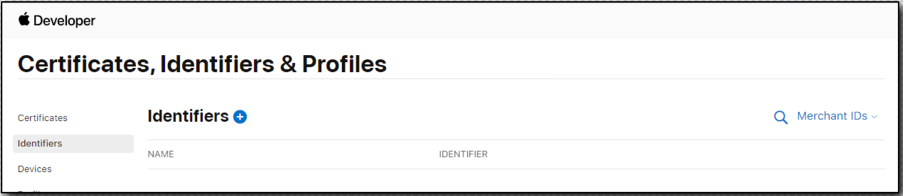
-
Generate an Apple Pay Payment Processing Certificate. Select the Merchant ID you created, and choose Create Certificate.
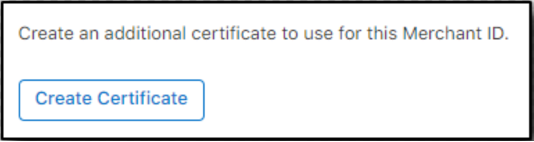
Upload the CSR File "Payment Processing".
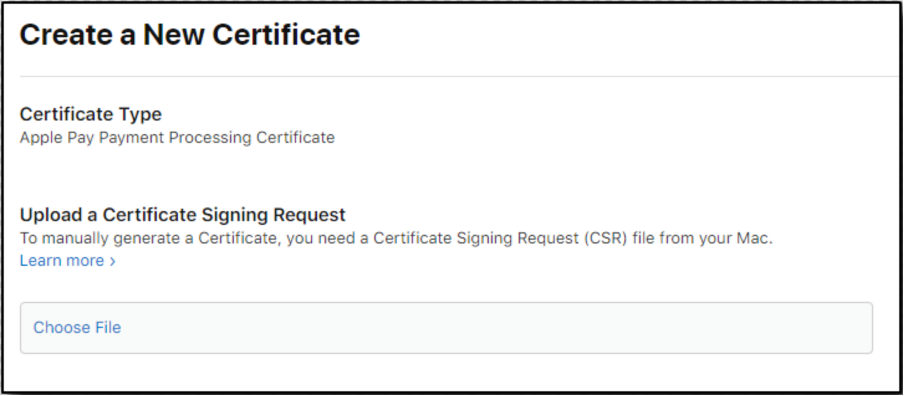
Download the Certificate and provide it to CardCorp.
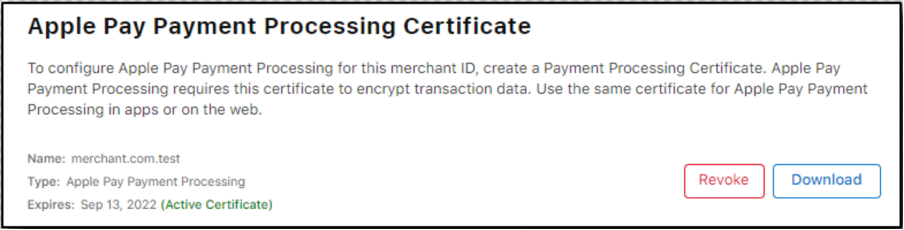
-
Add Domain in your Apple Developer App. In the Merchant ID section, look for the Apple Pay on the Web section. Click Add Domain and follow the steps required by Apple.
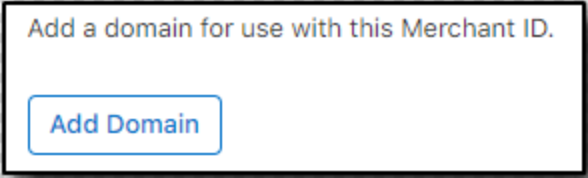
-
Generate Apple Pay Merchant Identity Certificate. In the Apple Pay on the Web section, go to the Merchant Identity Certificates and click Create Certificate.
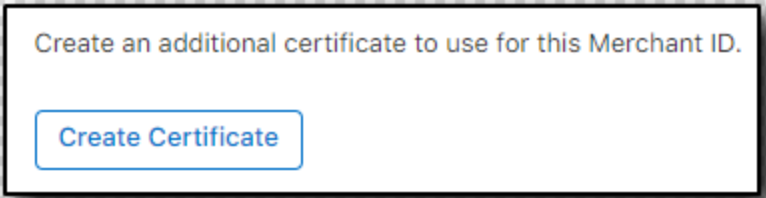
Upload the CSR file for "Merchant Identity".
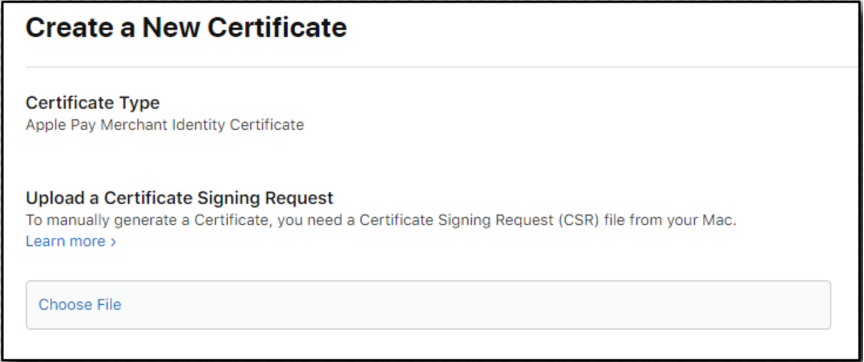
Download the Certificate and send it to your Account Manager at CardCorp.

NOTE: Be sure to renew the certificate before it expires. Simply create a new certificate by following the same steps above.
Add Apple Pay to your integration
Add Apple Pay as your Payment Brand in your Integration Script.
-
For COPY and PAY Integration, create the checkout as usual.
-
To create the payment form, add the following lines of HTML/JavaScript to your page and populate the following variables.
- The
checkoutIdthat you received in your response in Step 1.
<script src="https://eu-test.oppwa.com/v1/paymentWidgets.js?checkoutId={checkoutId}"></script>- The
shopperResultUrl, a page on your site where the customer should be redirected after the payment is processed, and the card brands will be available.
<form action="{shopperResultUrl}" class="paymentWidgets" data-brands="APPLEPAY VISA MASTER"></form> - The
-
-
For Server-to-Server Integration, there are 2 APIs for Apple Pay. Check with your CardCorp Account Manager to find out which API your acquirer prefers.
-
Apple Pay with an encrypted payment token
You can send the encrypted payment token as is. The gateway will decrypt it and process the transaction.
Send the following parameters together with other parameters in a SERVER-TO-SERVER request.
paymentBrand=APPLEPAY applePay.paymentToken={ ... }For the value of
applePay.paymentTokenuse the JSON (payment token) received from Apple.Note that the payment token expires after two minutes. Be sure to submit the payment token immediately after it is generated. Transactions with expired payment tokens are rejected to prevent a replay attack.
-
Apple Pay with decrypted card information
You can do the decryption yourself and send the decrypted card information with the usual card API:
card.number,card.expiryMonth,card.expiryYear,threeDSecure.verificationId,threeDSecure.eci, andapplePay.source(Possible values:weborapp).For example:
paymentBrand=APPLEPAY card.number=4200000000000000 card.expiryMonth=05 card.expiryYear=2022 threeDSecure.verificationId=ABiKYvXjhcB7AAc+K04XAoABFA== threeDSecure.eci=07 applePay.source=app
-
To use Apple Pay with your CardCorp merchant account, your acquirer must support Apple Pay.
Questions? Visit our website and talk to the CardCorp customer service team for assistance.